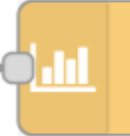Output schedule to a sensor entity
This example was contributed by Stefan
Note: Requires Node-RED Companion Integration.
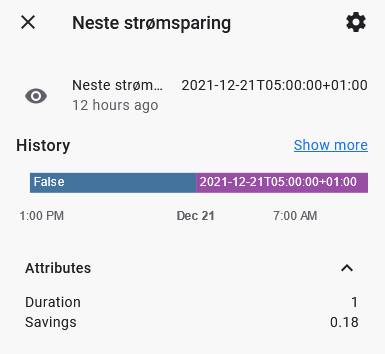
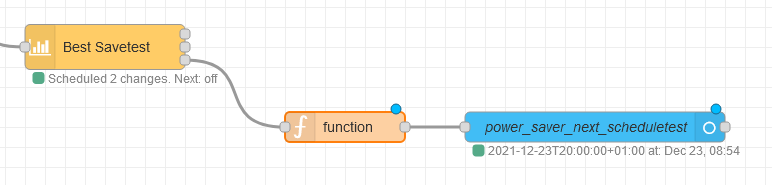
This JavaScript code snippet can be pasted into a Function-node. When connected to the schedule-output (3) from Best Save, it will loop through the array of available hours and find the next timestamp where a power saving schedule is initated.
for (var i = 0; i < msg.payload.hours.length; i++) {
if (msg.payload.hours[i].onOff != true) {
var schedule = {time: msg.payload.hours[i].start, topic: "Neste spareperiode", length: msg.payload.config.maxHoursToSaveInSequence, savings: msg.payload.hours[i].saving}
break}
else {
var schedule = {time: false, topic: "Ingen aksjoner", length: "0", savings: "0"}
}
}
var schedule_array = {upcoming: schedule}
return [schedule_array]
This will return the following:
- msg.upcoming.time = Timestamp if saving is scheduled - False if no schedule with the current available prices.
- msg.upcoming.length = How long the next saving will last - set to 0 if no schedule.
- msg.upcoming.savings = Estimated savings retrieved from the node.
Setup
- Paste the code above into a Function node and connect it to the schedule output.
- Create an entity node from the Node-RED Companion Integration, and configure it according to the steps below:
The msg.topic is currently not used, but in case you'd want to specify dynamic names in the sensor instead of in the frontend, go ahead and add them as attributes using the following configuration:
- State: msg.upcoming.time
- Attribute key Duration: msg.upcoming.length
- Attribute key Savings: msg.upcoming.savings
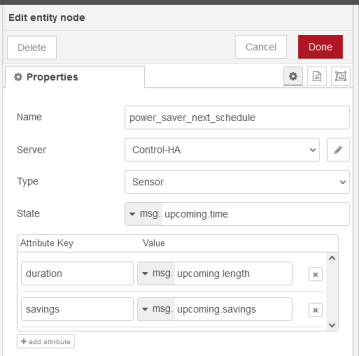
To-do
If you find any bugs, let me know, but as long as the payload doesn't change it should work.